The Peloton pause button not showing is often a software glitch. Ensure your Peloton’s software is up-to-date to resolve this issue.
Peloton workouts are beloved for their seamless experience, which is why a missing pause button can be a significant hiccup for users. This inconvenience might interrupt the flow of an intense workout or the zen of a calming yoga session.
It’s vital to ensure a trouble-free operation for the many enthusiasts who rely on their Peloton bikes and treadmills as cornerstones of their fitness regimes. Staying informed about common technical issues and their solutions is essential for maintaining the quality of your exercise routine. Regular maintenance updates are key, as they often fix bugs and improve user interface elements like the pause button. Knowing how to troubleshoot and keep your Peloton in top condition enhances your workout experience and ensures that your fitness journey remains uninterrupted.

Credit: www.nytimes.com
Identifying The Issue With The Peloton Pause Button
Peloton users often rely on the pause button for a quick break during intense workouts. But sometimes, this essential feature might unexpectedly disappear from the screen, causing frustration and interrupting the exercise routine.
Symptoms Of A Missing Pause Button
Understanding the symptoms is crucial to diagnose this Peloton hiccup. Symptoms include:
- The screen lacks a visible pause button during a workout.
- Touching the usual pause button area has no effect.
- No response when attempting to temporarily stop your session.
Common Scenarios When The Pause Button Disappears
Several scenarios can lead to the disappearance of the pause button on a Peloton. Here are the common ones:
| Scenario | Description |
|---|---|
| Software Glitches | Bugs or errors in system updates. |
| Connectivity Issues | Poor internet connection or interruptions. |
| Live Classes | Pause buttons are usually disabled during live workouts. |
| Account Settings | Profiles with restrictions or limited access. |
Identifying the precise scenario is a step towards fixing the problem and restoring your Peloton’s functionality.
Initial Troubleshooting Steps
Are you facing issues with your Peloton’s pause button not showing up? Let’s tackle this problem together with some easy steps.
Checking Internet Connectivity
A stable internet connection is crucial for your Peloton to function correctly. Follow these steps to ensure your internet is not the issue:
- Check your Wi-Fi signal strength on other devices.
- If the signal is weak, move your router closer to the Peloton or use an Ethernet cable.
- Try rebooting your router by unplugging it, waiting for 30 seconds, and plugging it back in.
Restarting The Peloton Bike Or Tread
Sometimes, a quick reboot can fix software glitches. Here’s how to restart your Peloton equipment:
- Press and hold the power button on your Peloton until it turns off.
- Wait for a few seconds.
- Press the power button again to turn it back on.
After restarting, check if the pause button reappears.
Software Solutions
Is your Peloton pause button playing hide and seek? Relax, sometimes the fix is as simple as a quick software tweak. Let’s explore easy software solutions to get you back on track!
Updating Peloton’s Software
Stay updated with the latest software to avoid glitches.
- Check for updates on your Peloton screen.
- Tap the ‘Settings’ on the right corner.
- Choose ‘System’ then ‘About’.
- If an update is available, select ‘Software Update’.
Remember, an up-to-date system runs smoother and steadier.
Clearing Cache And User Data
Clearing cache may solve the sneaky pause button problem.
- Navigate to ‘Settings’ on your Peloton.
- Click on ‘Apps’ under the ‘Device’ section.
- Find and select Peloton from the app list.
- Press ‘Clear Cache’ and ‘Clear Data’ for a fresh start.
Tip: Clearing data will not delete your workouts.
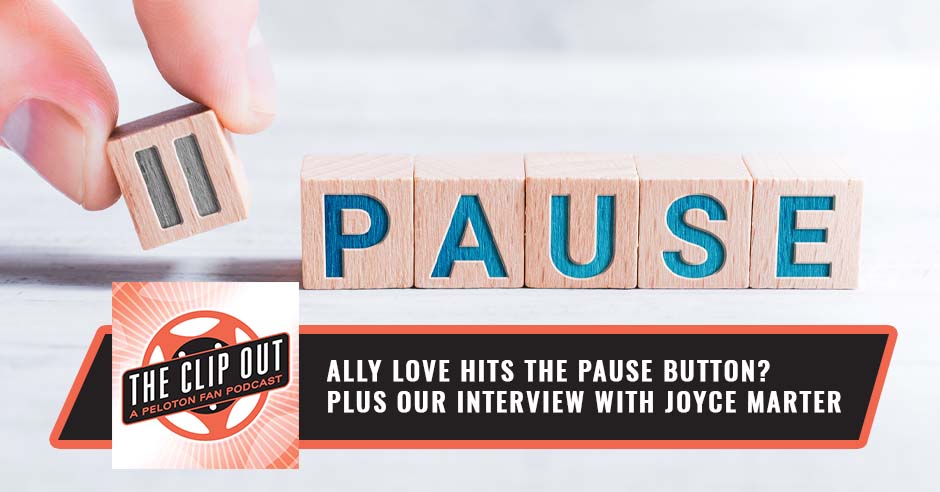
Credit: theclipout.com
Hardware Inspection And Adjustments
When the pause button on your Peloton bike seems missing, a hardware inspection might just be the fix. Adjust the equipment and check your touchscreen. This ensures your workouts stay uninterrupted. Let’s start with the touchscreen’s responsiveness.
Examining The Touchscreen’s Responsiveness
To test your screen, follow these steps:
- Turn off your Peloton bike.
- Wait for one minute.
- Turn it back on.
- Try swiping on the screen.
If the screen lags or doesn’t respond, contacting support is a smart move.
Assessing Peripheral Connections
- Check the power cable. Make sure it’s snugly connected to the bike and wall outlet.
- Inspect the internet cable. A stable connection is key for the touch features.
- Examine the screen’s backside cables for any loose connections.
Reconnecting any loose cables may bring back that elusive pause button.
| Issue | Troubleshooting Step |
|---|---|
| Unresponsive Screen | Restart Peloton bike |
| Loose Cables | Check and reconnect |
When To Contact Peloton Support
Finding your Peloton pause button missing can disrupt your exhilarating ride. Sometimes, a simple fix is at your fingertips. But if the usual tricks don’t work, Peloton Support awaits. Recognize the signs that professional help is necessary to swiftly return to your fitness journey.
Issues That Warrant Professional Help
If troubleshooting can’t fix the missing pause button, it’s time to call in the experts. Peloton Support solves complex issues that you might face:
- Continuous software glitches, impacting your workout routine.
- Repeated error messages or screen freezes when you try to pause.
- Persistent absence of the pause button despite updates and restarts.
These issues signify a deeper problem that likely needs a professional’s touch.
Preparing For A Support Call: What You Should Know
To ensure a productive support call:
- Gather your Peloton account information and the specifics of the issue you’re facing.
- Keep your device ready for troubleshooting steps during the call.
- Note any error codes and when the issue first occurred.
- Ensure a strong internet connection to avoid interruptions.
- Prepare to detail any steps you’ve already taken to resolve the problem.
Having these details ready expedites the support process and brings you closer to a solution.

Credit: www.amazon.com
Preventative Practices For Future
One key to enjoying your Peloton workouts without interruption is taking proactive steps. With the right maintenance and software updates, you’ll keep glitches at bay. Let’s dive into some easy-to-follow strategies…
Regular Maintenance Tips For Your Peloton
Keep your Peloton bike in top condition with these simple tips:
- Clean your bike after every use to prevent sweat from causing damage.
- Inspect pedals and seats monthly for signs of wear.
- Tighten screws and bolts periodically to ensure stability.
- Check the power cord and adjust if necessary to avoid tripping or disconnection.
Keeping Software Up-to-date To Avoid Glitches
Software updates can fix bugs and add new features. Follow these steps to stay current:
- Connect your Peloton to a stable Wi-Fi network.
- Enable automatic updates in settings for hassle-free upgrades.
- Check for updates regularly if automatic updates are off.
Frequently Asked Questions On Peloton Pause Button Not Showing
Where Is The Peloton Pause Button?
The Peloton pause button is not available during on-demand classes. Live classes do not allow pausing. Use the touchscreen to pause where this feature is enabled.
Where Is Peloton Stop Button?
On a Peloton bike, press the red button located between the resistance knob and the frame to stop the machine immediately.
How Do I Stop A Peloton Class?
To stop a Peloton class, tap the screen to show the menu, then press the “Stop” button. Confirm by selecting “End Class” to exit.
Can I Rewind A Peloton Class?
Yes, you can rewind a Peloton class by dragging the progress bar to your desired time while streaming on-demand content. Live classes do not offer this feature.
Conclusion
Wrapping up, navigating the issue with a Peloton’s pause button can be simple. Always ensure your app is updated and check for known glitches. For persistent problems, consider reaching out to Peloton support. Keep pedaling towards fitness, knowing these tips can help maintain a seamless workout experience.



