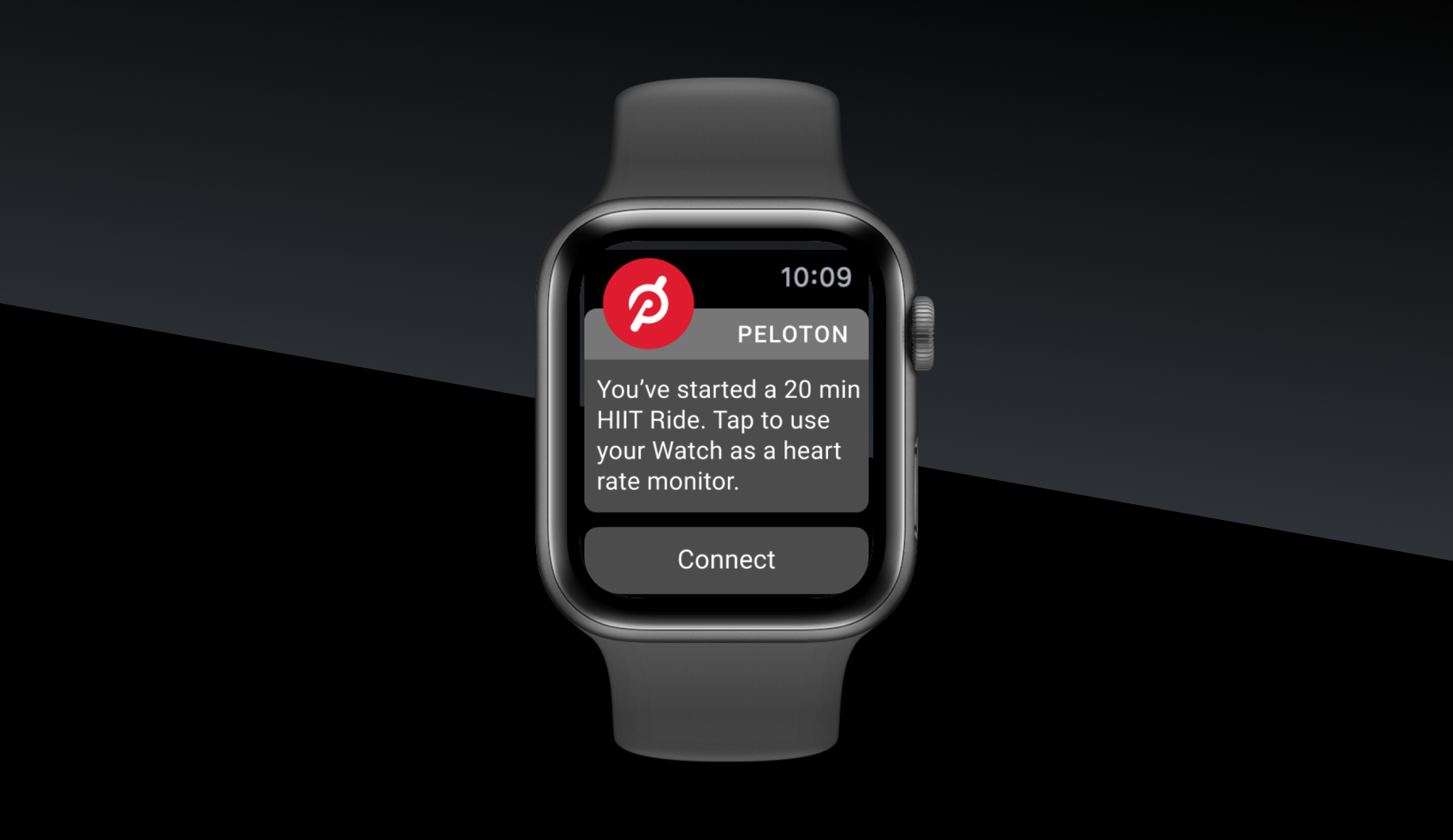To pair an Apple Watch to a Peloton Tread, open the Peloton app on your watch and select ‘connect’ when prompted. Ensure both devices have Bluetooth enabled for a smooth pairing process.
Smart fitness enthusiasts often seek to sync their wearable technology with their workout equipment for an integrated fitness experience. Pairing your Apple Watch with a Peloton Tread provides you with real-time stats, tracking your workout progress and heart rate directly on your wrist.
This seamless connection helps you stay focused on your fitness goals without juggling multiple devices. With just a few steps, your watch becomes a valuable workout companion, offering insights and data that help you optimize your exercise routine. Embracing this technology can lead to more effective workouts, ensuring that every step on your Peloton Tread is tracked and accounted for in your overall fitness journey.
Initial Setup
Are you ready to kickstart your fitness journey with a seamless integration of tech and exercise? Pairing your Apple Watch to the Peloton Tread enhances your workout experience. Let’s dive into the initial setup and get started in no time.
Requirements Before Pairing
- Peloton membership active
- Apple Watch Series 3 or newer, with watchOS 7+
- iOS device with the Peloton app installed
- WiFi and Bluetooth enabled on both devices
- Location services turned on for Peloton app
Note: Ensure both devices are fully charged to avoid interruptions.
Peloton Tread: A Quick Introduction
The Peloton Tread is a high-end treadmill that promises an immersive workout experience. It features a HD touchscreen for live and on-demand classes. Let’s get acquainted with its notable highlights:
| Feature | Description |
|---|---|
| Display | 32″ HD Touchscreen |
| Speed Range | 0-12.5 MPH |
| Incline | 0-15% |
| Workouts | Live and on-demand classes |
With the right setup, you’ll be ready to sync your Apple Watch for a tailored fitness tracking.
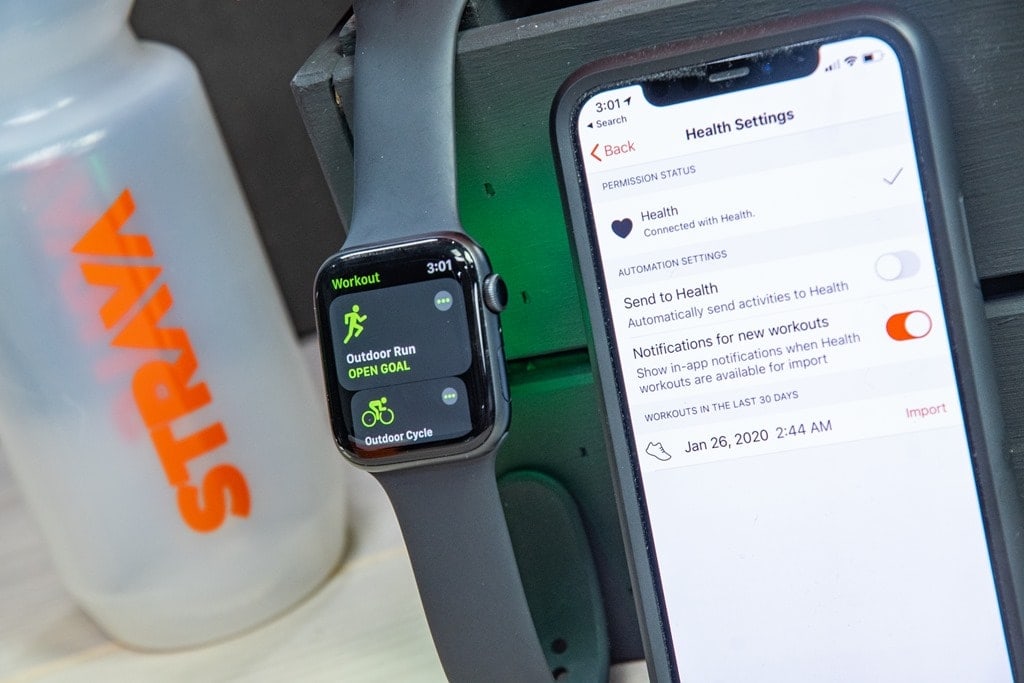
Credit: www.dcrainmaker.com
Getting Your Apple Watch Ready
Pave the way for a seamless fitness journey by pairing your Apple Watch with Peloton Tread. Sync your health data, track your workouts, and enhance your exercise experience. Begin by preparing your watch with two straightforward steps: a software update and app installation.
Updating Watchos
Make sure your Apple Watch runs smoothly with the latest features. Follow these easy steps to update:
- Charge your Apple Watch to at least 50%
- Keep it on the charger during the update process
- Open the Apple Watch app on your iPhone
- Tap My Watch > General > Software Update
- Download the update and enter your passcode if prompted
- Patience is key — updates can take a little time
Installing Necessary Apps
Functionality meets fitness when you have the right tools.
- Open the App Store on your iPhone
- Search for the Peloton app
- Hit Install and wait for the magic
- Once installed, open the Peloton app
- Follow the prompts to connect to your Peloton Tread
With these steps complete, your Apple Watch and Peloton Tread will be in perfect harmony. Embark on your fitness adventure with all the right gear in place.
Pairing Process
Connecting your Apple Watch to Peloton Tread is simple. A synced watch tracks workouts better. Follow these steps for a seamless pairing process. Let’s make fitness tracking effortless!
Enable Bluetooth On Peloton Tread
To start, turn on Bluetooth on your Peloton Tread. Now your Tread is ready to connect with other devices. Here’s how to enable Bluetooth:
- Touch the screen on your Tread to wake it up.
- Go to the settings menu.
- Select Bluetooth and turn it on.
- Look for a list of devices to connect.
Connect Apple Watch To Peloton
Next, pair your Apple Watch. It’s quick and easy. Swipe to the workout app on your watch.
- Open the Peloton app on your Apple Watch.
- Choose your Peloton Tread from the list.
- Press ‘connect’ to sync them.
A message will pop up when they pair. Now your watch shows heart rate and tracks your run!
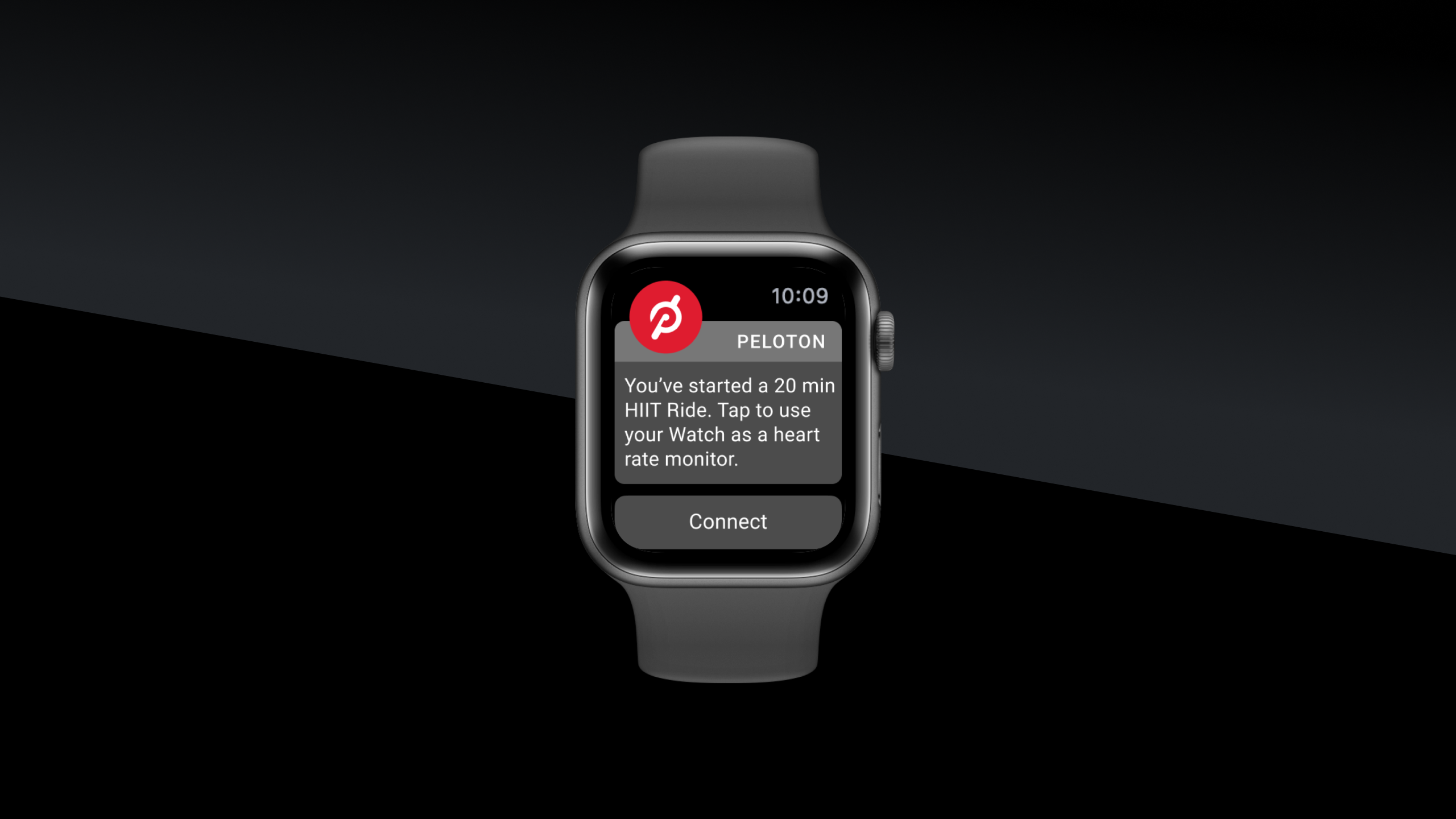
Credit: www.onepeloton.com
Troubleshooting Common Issues
Are you having trouble connecting your Apple Watch to your Peloton Tread? Don’t worry! Many people face issues when pairing devices. Let’s fix those common problems together.
Connectivity Problems
If your Apple Watch won’t connect to Peloton Tread, follow these steps:
- Check Bluetooth: Make sure Bluetooth is on for both devices.
- Restart Devices: Turn off your watch and the Peloton Tread. Then turn them back on.
- Update Software: Keep your devices up-to-date with the latest software releases.
- Close Apps: Close other apps on Apple Watch that might interfere.
Remember: Stand close to the Peloton Tread for a strong connection.
Data Sync Errors
If data won’t sync properly between your Apple Watch and Peloton Tread, try these:
- Check Compatibility: Ensure your devices support each other.
- Verify Login: Log in to both your Apple and Peloton accounts.
- Wi-Fi Connection: A stable Wi-Fi network helps sync data smoothly.
Troubleshoot Data Sync: Sometimes, switching Wi-Fi off and on helps.
Maximizing The Experience
Welcome to the ultimate guide on pairing your Apple Watch with the Peloton Tread. Our focus is on maximizing the experience. By connecting these devices, you’ll unlock new possibilities in fitness tracking. You’ll get detailed insights into each workout. Now, let’s delve into customizing workout metrics and tips for consistent synchronization.
Custom Workout Metrics
Pairing your Apple Watch with the Peloton Tread allows you to see your progress in real-time. You can track heart rate, calories burned, and more. Notice how your body responds to various workout intensities. Monitor your performance through customized metrics directly on your wrist.
Here’s what you can monitor:
- Heart Rate: Stay in the ideal zone for your fitness goals.
- Pace and Distance: Keep track of how fast and far you move.
- Calories: See the energy you burn during each session.
Utilize the Apple Watch to tailor your metrics. Go beyond standard readings and personalize your data fields for a tailored view of your workouts.
Tips For Consistent Synchronization
To maintain a steady connection between your Apple Watch and Peloton Tread, follow these tips: Ensure your devices have the latest updates. Check Bluetooth connectivity before starting your workout. Place your Apple Watch close to the Tread for the best sync.
| Step | Tip |
|---|---|
| 1 | Double-check the battery levels on both devices. |
| 2 | Update to the latest software version. |
| 3 | Restart devices to resolve minor connectivity issues. |
| 4 | Ensure the Peloton app on the Apple Watch is enabled. |
| 5 | Remember to wear your Apple Watch snugly on your wrist. |
By following these steps, you can improve the reliability of data transfer. Enjoy consistent tracking of your achievements. With everything in sync, your focus can stay on reaching peak performance.

Credit: www.pcmag.com
Maintaining The Connection
Keeping your Apple Watch connected to your Peloton Tread is key for tracking your fitness progress. This section guides you through maintaining a strong and consistent connection between your devices.
Routine Checks For Updates
Software updates ensure your devices communicate well. Both Apple Watch and Peloton Tread receive periodic updates. Here’s how to keep them current:
- Open the ‘Settings’ app on your Apple Watch.
- Tap ‘General’ and select ‘Software Update’.
- If an update is available, connect your Apple Watch to a power source and update.
- Check for Peloton Tread updates via the touchscreen under ‘Settings’.
Regularly checking for updates prevents connection hiccups.
Handling Interruptions During Workouts
Interruptions can occur. Here’s how to handle them without losing your workout data:
- Don’t panic. Pause your workout if possible.
- Reestablish the connection by swiping up on your Apple Watch and tapping the Airplane mode button twice.
- If the connection fails, restart both devices and re-pair them.
Maintain a smooth workout experience by handling interruptions swiftly. Restarting devices and re-pairing promptly keeps your data accurate.
Frequently Asked Questions For Pair Apple Watch To Peloton Tread
Can I Connect My Apple Watch To Peloton Tread?
Yes, you can connect your Apple Watch to a Peloton Tread using GymKit for real-time heart rate tracking during workouts. Check compatibility, as some older Tread models may not support this feature.
Why Won T My Apple Watch Pair With My Peloton?
Your Apple Watch may not pair with Peloton due to outdated software, connectivity issues, or the devices being out of range. Ensure both devices have the latest updates, restart them, and keep them close during pairing attempts.
How Do I Put My Apple Watch In Pairing Mode?
To pair your Apple Watch, turn it on by holding the side button. Then, bring it close to your iPhone to prompt the pairing screen. Follow the on-screen instructions to complete pairing.
Can You Connect Iphone To Peloton Tread?
Yes, you can connect your iPhone to the Peloton Tread via Bluetooth for audio streaming and heartrate monitoring purposes.
Conclusion
Syncing your Apple Watch with the Peloton Tread enhances your fitness journey. Benefit from accurate tracking and tailored workouts by connecting these devices. Ready to break new ground in your health goals? Let’s get started and experience the seamless integration of technology and fitness today!