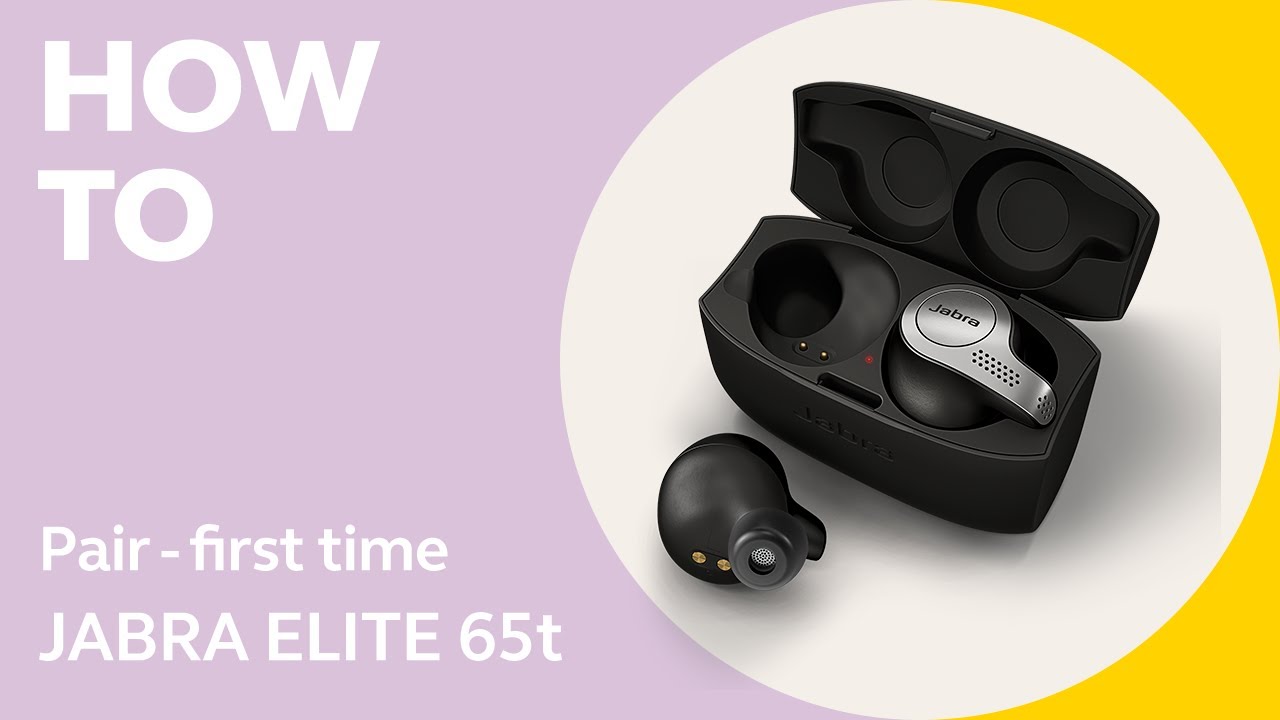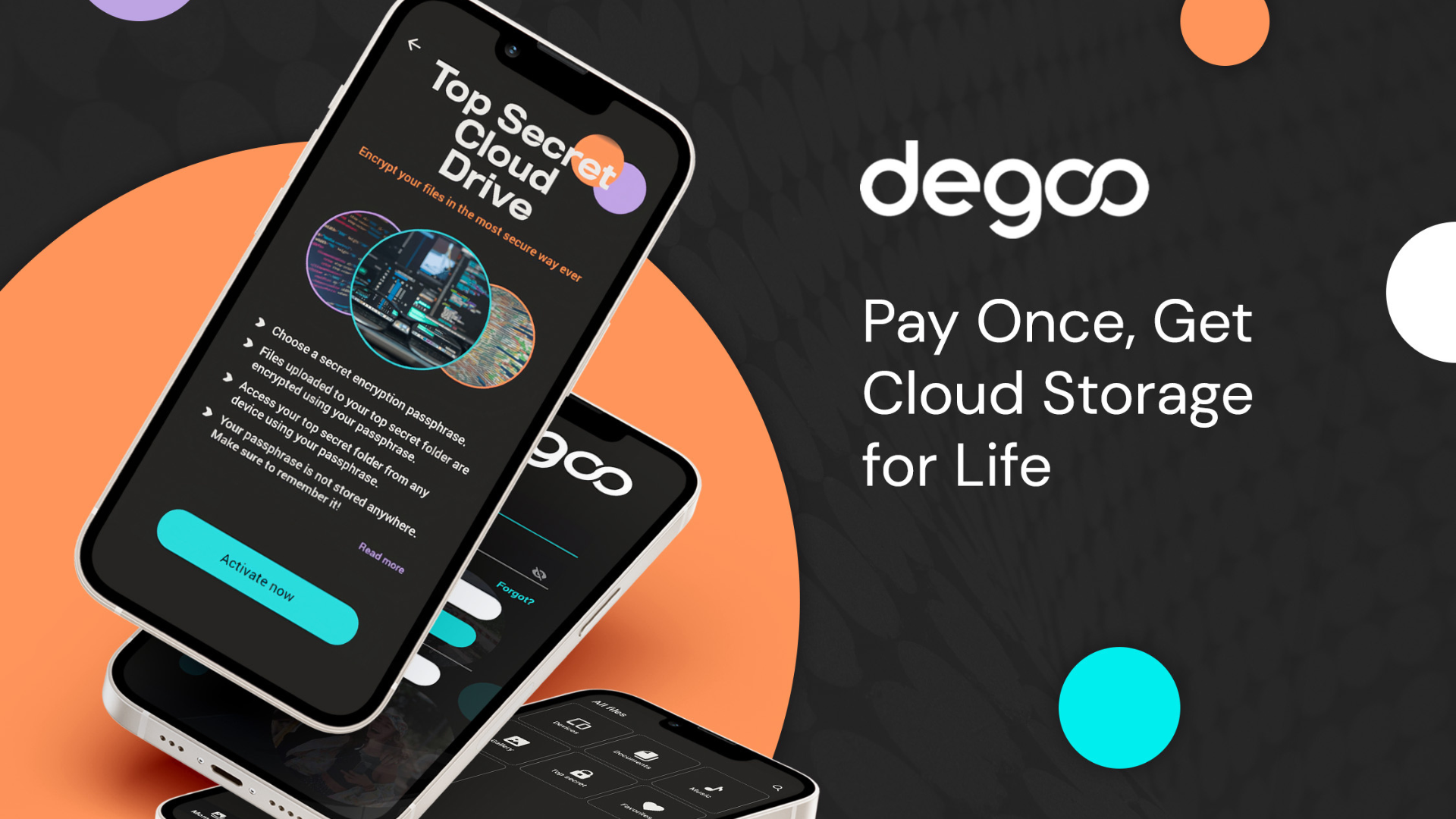To connect Jabra headphones to a Peloton bike, enable pairing mode on the headphones, then select them from the list of available Bluetooth devices on the Peloton screen. Ensure the headphones are in discovery mode.
Pairing Jabra headphones with your Peloton bike enhances your workout experience by providing crystal-clear audio without the hassle of cords. Syncing these devices is a quick and straightforward process that allows you to immerse yourself in the motivating music and instructor guidance.
Getting your Jabra headphones connected successfully means you can dive into your fitness routine with the impeccable sound quality that keeps you focused and driven. The wireless connectivity not only declutters your workout space but also offers you the freedom to move without restraint, ensuring your workout is as efficient and enjoyable as possible. With Jabra’s reputable sound performance, your Peloton rides are sure to exude energy and motivation. Let’s streamline your setup and get your Jabra headphones ready for your next Peloton session.

Credit: www.pcmag.com
Unboxing Your Jabra Headphones
Welcome to the exciting moment of unboxing your brand new Jabra headphones! The thrill of peeling back layers to reveal your latest gadget is unbeatable. But before you pair these bad boys with your Peloton and dive into your workout jams, let’s walk through a couple of key steps together. Read on to ensure a smooth and hassle-free setup.
Checking The Contents
First things first, let’s make sure you have everything you need for an optimal audio experience. Open the Jabra box, and while the premium design catches your eye, keep your focus on the contents. Here’s what you should find:
- Jabra Headphones: The main event – your new audio pals.
- USB Charging Cable: Crucial for keeping your tunes pumping.
- Audio Cable: Just in case you prefer a wired connection.
- Carrying Case: Protect your headphones while on-the-go.
- User Manual: Your go-to guide for all the features.
Tick off each item as you lay eyes on them. In case anything’s missing, reach out to the retailer or Jabra support immediately.
Charging Before Use
Patience is a virtue, especially when it comes to tech. Prior to pairing your Jabra headphones with your Peloton bike, give them a full charge. It’s simple:
- Connect the USB charging cable to your headphones and a power source.
- A light indicator should show the charging status.
- Wait until the light signals a full charge.
Charging time can vary, so refer to the user manual for specifics. Ensuring your headphones are fully charged prevents interruptions during your workout.
Starting With Your Peloton
Ready to turn up the volume on your workouts? Getting your Jabra headphones connected to your Peloton bike or tread can amplify your training sessions. Start with the machine ready and powered on, and let’s dive into the settings for a seamless audio experience.
Locating The Settings
Your fitness journey just got better. Begin by powering on your Peloton screen. Look for a series of icons at the bottom right corner. Here lies the key to tweaking your preferences. Tap on the screen to wake the icons. The ‘Settings’ gear icon is what you’re after. It’s the portal to personalizing your workout soundscape.
Accessing The Bluetooth Menu
Pairing is simple. Within ‘Settings,’ there’s a magic link – the ‘Bluetooth’ option. Click it and prepare your Jabra headphones. Make sure they are in pairing mode. Look for your headphones in the list that appears. A tap on your Jabra’s name will start the connection. In moments, your headphones and Peloton are one. Experience sound that keeps pace with your every move.
Quick tips for success:
- Ensure your Jabra headphones have charge.
- Set them to discoverable or pairing mode.
- Stay close to your Peloton for the best connection.
Preparing Your Jabra Headphones For Pairing
Get ready to enjoy a seamless audio experience on your Peloton with your Jabra headphones. Here’s how to prepare them for pairing.
First things first: make sure your headphones are fully charged. A full battery ensures an uninterrupted setup process.
Turning On Pairing Mode
- Hold the power button on your Jabra headphones.
- Wait for the Bluetooth light to flash.
- Your headphones are now in pairing mode.
Led Indicators And What They Mean
| LED Color | Status |
|---|---|
| Blue Flashing | Pairing Mode |
| Green Solid | Fully Charged |
| Red Flashing | Low Battery |

Credit: m.youtube.com
Pairing Jabra Headphones With Peloton
Are you ready to transform your Peloton workouts with crystal-clear sound? Syncing your Jabra headphones is simple. Follow these easy steps, and you’ll be riding to the rhythm in no time. Let’s dive into the world of seamless audio connection with your Peloton bike!
Selecting Your Jabra Model From The List
Before you start, ensure your Jabra headphones are in pairing mode. Here’s how to prepare:
- Turn on your headphones using the power button.
- Hold the Bluetooth button for a few seconds until the light flashes blue.
- Your Jabra headphones are now ready to pair!
Navigate to your Peloton’s settings:
- Tap the touchscreen to access the menu.
- Click on ‘Settings’ and go to ‘Bluetooth.’
- Look for your Jabra model on the list.
- Select your headphones by tapping the name.
- Wait for ‘Connected’ to appear, indicating a successful pairing.
Troubleshooting Common Issues During Pairing
If your headphones don’t connect right away, don’t worry. Try these quick fixes:
| Issue | Solution |
|---|---|
| Not finding Jabra model | Ensure your headphones are in pairing mode and close to the Peloton. |
| Connection Failed | Forget other Bluetooth devices on your Peloton and try again. |
| Audio Lag | Restart both the Peloton and Jabra headphones. |
Remember: Always keep your Jabra firmware updated for the best experience. When in doubt, a quick reset of your headphones can solve most hiccups.
Ensuring A Successful Connection
Pairing Jabra headphones with your Peloton bike enhances your workout experience. To ensure a flawless connection, follow these simple steps.
Audio Checks And Adjustments
Begin by turning on your Jabra headphones. Make sure they are in pairing mode. On your Peloton, navigate to Settings and select Bluetooth Devices.
- Check the headphone’s battery level.
- Confirm headphones are in discoverable mode.
- Select your Jabra model from the list on Peloton’s screen.
If your headphones don’t appear, restart the pairing process. Once connected, adjust the volume to a comfortable level.
Saving Your Headphones For Future Use
After a successful connection, your Peloton saves the headphone settings. This makes future pairings seamless. Follow these tips to save time:
- On your Peloton screen, confirm saving the Jabra headphones.
- For quick access, keep your headphones near the bike.
- Double-check that your Jabra headphones are the default audio device.
Next time, your Jabra headphones will automatically connect. This lets you jump right into your workout with your favorite tunes.

Credit: www.goodhousekeeping.com
Maintaining The Connection
Staying connected to your Jabra headphones during intense Peloton workouts is key. Strong connections keep the beat going and your energy high. With simple tips, your headphones will stay linked without missing a beat. Let’s dive into handling interruptions and reconnecting after disconnections to ensure your music and coaching cues never stop.
Handling Interruptions
Sometimes, wireless connections face challenges. Good news: you can fix most issues fast! See below for quick fixes:
- Check Battery Levels: Low power can cause drops. Charge your Jabra headphones.
- Avoid Distance: Stay close to your Peloton bike. Walls and distance can disrupt signals.
- Limit Obstacles: Remove objects between your headphones and the Peloton. Clear paths mean clear sound.
Reconnecting After A Disconnect
If your headphones disconnect, stay calm. Reconnecting is simple. Follow these steps:
- Turn off your Jabra headphones.
- Turn them on again.
- Go to your Peloton’s Bluetooth settings menu.
- Select your Jabra headphones from the list.
- Enjoy your ride with tunes back in your ears!
If problems persist, remember to check for software updates. Both Peloton and Jabra release updates for better performance. Keeping devices up-to-date ensures the best possible connection.
Enjoy continuous music and most focused workouts with these easy connection-maintenance tips.
Maximizing The Experience
Maximizing the experience with Jabra headphones while riding your Peloton bike means ensuring optimal sound quality and long-lasting battery life. Get ready to dive into the world of seamless audio and make your workouts immersive like never before.
Customizing Sound Settings
Customize your audio for an unparalleled Peloton ride.
- Access Peloton’s settings. Locate the volume icon on your bike’s touchscreen.
- Select ‘Bluetooth Audio.’ Ensure your Jabra headphones are in pairing mode.
- Adjust bass and treble. Navigate to Jabra Sound+ app for advanced sound tweaks.
- Test audio levels. Play a sample track to confirm the sound’s perfection.
Headphone Care And Battery Life Tips
Extend your Jabra headphones’ life for endless Peloton adventures.
| Care Tip | Benefit |
|---|---|
| Regular cleaning. | Prevents buildup, ensures longevity. |
| Proper storage. | Avoids damage and maintains performance. |
| Timely charging. | Ensures ready-to-use headphones anytime. |
Monitor battery life on the Jabra Sound+ app. Charge before each ride to avoid mid-workout silence. Use the provided cable for fast charging and preserve battery life. Remember, a well-cared-for headphone set enhances every beat of your Peloton journey!
Frequently Asked Questions Of How To Connect Jabra Headphones To Peloton
How Do I Pair My Jabra Headphones To My Peloton?
Turn on your Jabra headphones and set them to pairing mode. On your Peloton’s touchscreen, tap ‘Settings,’ then select ‘Bluetooth Devices. ‘ Choose your Jabra headphones from the list to pair.
How Do I Put My Jabra Headphones In Pairing Mode?
To pair Jabra headphones, simultaneously press and hold the power and volume up buttons until the LED flashes blue. Your headphones are now in pairing mode.
Why Won T My Bluetooth Headphones Connect To Peloton?
Your Bluetooth headphones may not connect to your Peloton due to device pairing issues, outdated software, or interference from other devices. Ensure your headphones are in pairing mode, your Peloton’s software is updated, and try moving closer to the bike to establish a connection.
Why Won T My Jabra Bluetooth Connect?
Your Jabra Bluetooth may not connect due to device pairing issues, outdated software, or drained battery. Ensure your device is in range, charged, and that you’ve selected the correct Jabra model when pairing. Consider resetting the device and checking for firmware updates.
Conclusion
Wrapping up, syncing Jabra headphones with your Peloton is a breeze. Follow the steps we’ve outlined, and enjoy a seamless audio experience during your workouts. With crisp sound and wireless convenience, your fitness sessions are about to get even more engaging.
Happy riding and listening!