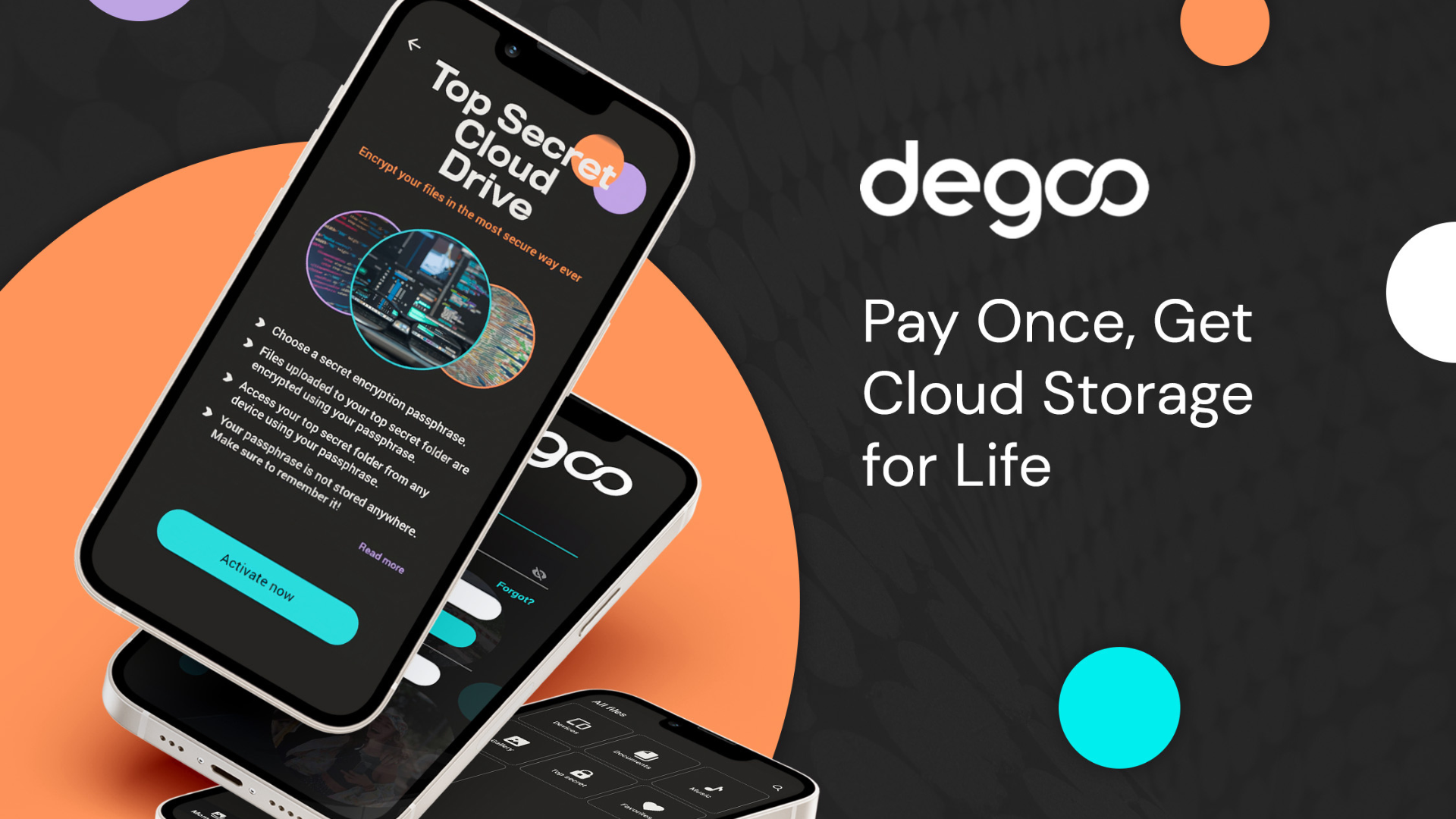To connect AirPods or AirPods Pro to a Peloton, put your AirPods in pairing mode and then select them from the Peloton’s Bluetooth setting. Ensure your AirPods are in their case with the lid open to initiate pairing mode and press the setup button until the light flashes white.
Connecting your AirPods to a Peloton machine enhances your workout experience by allowing you to engage with high-energy audio without external distractions. Bypassing the need for cords, AirPods offer a seamless, wireless connection, ensuring ease of movement during rigorous Peloton sessions.
The integration of Apple’s AirPods with Peloton’s fitness technology provides a convergence of convenience and quality, with clear sound delivered straight to your ears and the elimination of ambient noises from your fitness environment. By simplifying the setup process for this pairing, individuals can quickly embark on their fitness journey with the added motivation of their favorite tunes or instructors’ encouraging words. Embrace the freedom of wireless listening for an immersive, focused workout powered by Peloton and AirPods.

Credit: www.cnn.com
The Peloton Rave: Syncing Airpods For An Enhanced Experience
Welcome to the ultimate guide for syncing your Airpods with your Peloton bike or tread! Here we’ll explore how easy it is to connect and enhance your Peloton workouts with the crystal-clear sound of Airpods or Airpods Pro.
Brief On Peloton’s Rise
Peloton has revolutionized home fitness. Their high-tech bikes and treadmills bring studio-level workouts to your home. With live classes and a global community, Peloton keeps you motivated.
Popularity Of Airpods For Fitness Enthusiasts
Airpods are a favorite among fitness fans. Their wireless design and superb audio quality make them the perfect Peloton companion. They stay in place and keep you focused on crushing those goals!
Step-by-Step Guide to Connect AirPods to Your Peloton
- Power on your Airpods by opening the case.
- On the Peloton touchscreen, tap on the ‘Settings’ icon.
- Select ‘Bluetooth’ to find available devices.
- Look for your Airpods in the list and tap to pair.
Troubleshooting Common Connection Issues
- Ensure your Airpods are charged.
- Keep your Airpods close to the Peloton screen during pairing.
- If problems persist, restart both devices and try again.
Pre-sync Checklist For Airpods And Peloton
Before you leap into your rhythm with Peloton and AirPods, a little prep ensures nothing pulls the brakes on your workout groove. Let’s walk through what you need for a seamless audio experience with your high-tech gear.
Equipping Your Airpods
First, ensure your AirPods are ready for action. Here’s a quick checklist:
- Charge Your AirPods: Confirm they’re juiced up and ready to go.
- Update Software: Running the latest iOS offers the best compatibility.
- Bluetooth Is On: Your iPhone’s Bluetooth needs to be active to connect.
- Enable Pairing Mode: Pop open your AirPods case to engage pairing mode.
- Confirm Audio Output: Verify AirPods are selected as the audio output on your device.
Prepping Your Peloton
Now, focus on your Peloton bike or treadmill. Stick to this guide:
- Turn on Peloton: Boot up your fitness machine.
- Connectivity Check: Ensure the Peloton’s Bluetooth is active.
- Software Updated: The latest Peloton update should be installed.
- Quiet Environment: A less noisy place aids better syncing.
- Close to Each Other: Keep your AirPods near Peloton for a strong connection.
Step-by-step Guide To Connect Airpods To Peloton
Ready to tackle your Peloton workout with your favorite Airpods? This easy guide leads you through the process. You’ll experience the perfect soundtrack to your fitness journey in no time. Let’s jump right in and get those Airpods connected!
Accessing The Bluetooth Menu On Peloton
Firstly, let’s find the Bluetooth settings on your Peloton. The steps are simple, just follow along:
- Tap the time on the top right of the screen.
- Then, pick ‘Settings’ from the dropdown menu.
- Locate and select ‘Bluetooth’ to see available devices.
Your Peloton is now on the search for devices. Swift and straightforward, right? Next, we pair your Airpods.
Pairing Your Airpods
With your Peloton ready, let’s connect those Airpods. You’re moments away from audio bliss.
- Ensure your Airpods are charged and in their case.
- Open the case next to the Peloton screen.
- Press the setup button on the Airpods case.
- Hold until the status light flashes white.
- Back on Peloton, select ‘Airpods’ from the devices list.
Congratulations! You’ve paired your Airpods. Your Peloton rides just got a major upgrade. Enjoy the wind in your hair and your top tracks in your ears!
Troubleshooting Common Connection Issues
Troubleshooting Common Connection Issues can be a critical part of enjoying your Peloton experience. When your AirPods or AirPods Pro won’t connect, it disrupts your workout flow. Don’t worry! Follow these straightforward steps to solve pesky connection problems.
When Airpods Don’t Show Up On Peloton
- Restart your AirPods by holding the button on the back of the case.
- Forget the device on your Peloton and pair it again.
- Check your AirPods’ battery life; they may need a charge.
- Update your Peloton’s software to the latest version.
Ensuring Stable Connection
Stable connections are key to uninterrupted workouts. Make these checks:
- Distance matters. Stay close to your Peloton when connecting.
- Remove obstacles that may block the connection.
- Disconnect other Bluetooth devices that can interfere.
- Ensure your AirPods are in “discoverable” mode.
Maximizing Your Workout With Perfectly Synced Sound
Maximizing Your Workout with Perfectly Synced Sound transforms your exercise routine into an immersive experience. Pairing your AirPods or AirPods Pro with your Peloton bike or treadmill enables you to not only focus on your workout but also to enjoy every beat of your favorite tunes with crystal clear audio. Let’s dive into syncing your AirPods seamlessly and ensuring they stay put during the most vigorous workouts.
Optimizing Airpod Settings For Exercise
Before you jump on your Peloton, take a moment to optimize your AirPod settings. Doing so guarantees that you get the best sound quality and battery performance during your workouts.
- Update Firmware: Ensure your AirPods are running the latest firmware for improved connectivity and sound quality.
- Fit Test: Use the Ear Tip Fit Test with AirPods Pro to ensure you have the right fit for the best sound isolation.
- Noise Cancellation: Activate Noise Cancellation on AirPods Pro to stay focused by blocking outside noise.
- Automatic Ear Detection: Turn this off to prevent accidental pauses when your AirPods think they’ve been removed from your ears.
Securing Airpods During Intense Workouts
To keep your AirPods secure, no matter the intensity of your exercise, use these tips so your music never skips a beat.
- Choose the Right Ear Tips: With the AirPods Pro, selecting the right size ear tips is vital for a secure fit.
- Ear Hooks or Bands: Consider accessory ear hooks or bands to add extra security for your AirPods during high-movement activities.
- Check the Fit Regularly: Periodically check the fit of your AirPods throughout your workout to ensure they haven’t loosened.
- Clean Your AirPods: Keeping your AirPods clean helps maintain a good fit and prevents them from slipping out due to earwax or sweat buildup.

Credit: www.cnn.com
Maintaining The Airpods-peloton Connection
Keeping your AirPods connected to your Peloton is easy with some simple steps! Prevent disconnection issues and enjoy uninterrupted workouts by following these handy tips.
Routine Checks And Updates
Regularly inspecting your gear keeps your rides smooth and your music flowing. Here’s how:
- Check the connection before each use.
- Ensure your AirPods have the latest firmware.
- Restart your Peloton if connection troubles occur.
Performing these checks guarantees reliable sync between your AirPods and Peloton.
Battery Optimization Tips
Long-lasting battery life means more focus on your workout. Try these tips:
- Charge your AirPods before workouts.
- Avoid extreme temperatures when storing AirPods.
- Use one AirPod at a time to extend usage.
Mindful practices ensure your AirPods are charged and ready for any challenge.

Credit: www.pcmag.com
Frequently Asked Questions Of How To Connect Airpods And Airpods Pro To Peloton
Can You Connect Airpods And Airpods Pro At The Same Time?
Yes, you can connect both AirPods and AirPods Pro to the same iPhone or iPad by pairing each set separately in the Bluetooth settings.
How Do I Connect My Airpods Pro To Peloton?
To connect AirPods Pro to Peloton, place the AirPods in pairing mode by pressing the button on the charging case. Then, on the Peloton touchscreen, go to Settings > Bluetooth and select your AirPods from the list of available devices.
How Do I Connect My Earbuds To My Peloton?
Turn on your earbuds in pairing mode. On the Peloton screen, select “Settings,” then “Bluetooth Audio. ” Find your earbuds in the list and tap to connect.
Can Airpods Pro Switch Between Devices?
Yes, AirPods Pro can automatically switch between Apple devices signed into the same iCloud account. This feature enables seamless transitions during use.
Conclusion
Wrapping up, linking your AirPods or AirPods Pro to your Peloton is quick and seamless. Just follow the steps shared, and you’ll elevate your workout experience in no time. Remember to check your device compatibility and keep both your Peloton and AirPods updated for the best performance.
Enjoy your ride with the perfect audio companion!